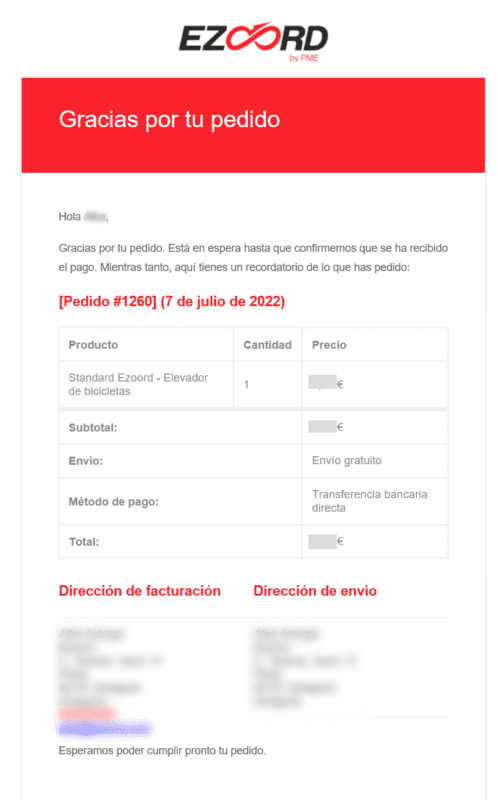Purchase Help
Find product
In the “Shop” section, you will find the list of products. Once on this page, click on one of the products on the list, and a page with detailed product information will open.

Select product and add to cart
Once on the product detail page click on “Add to cart” and the product will automatically be added to the cart.


Cart
At the top right of the screen, if the cursor is placed over the “Cart” button, the products in the cart are displayed together with the buttons “View cart” to go to the cart page or “Checkout” to place the order directly.
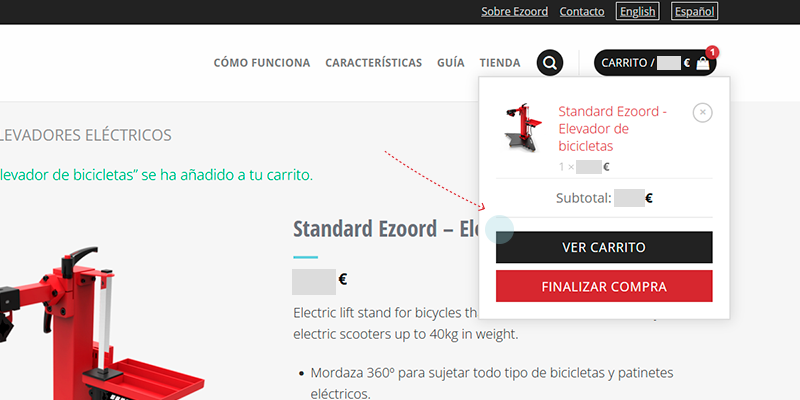
On the “Cart” page, you can see all the products in the cart and the amount in a more detailed way.
On the same page, you have options to modify the products in the cart or to “Checkout”.
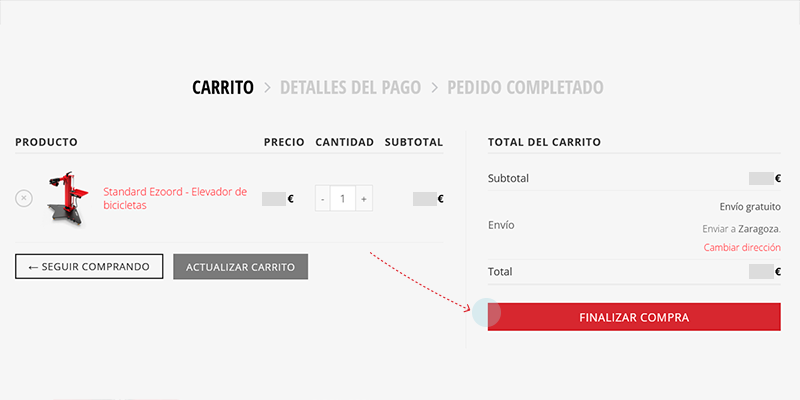
Finalise purchase
On the “Checkout” page, you must enter your contact and billing information. Once you have entered your details, select “Accept purchase conditions” and click on “Place order”, “Process payment” or pay with “Paypal”. “.
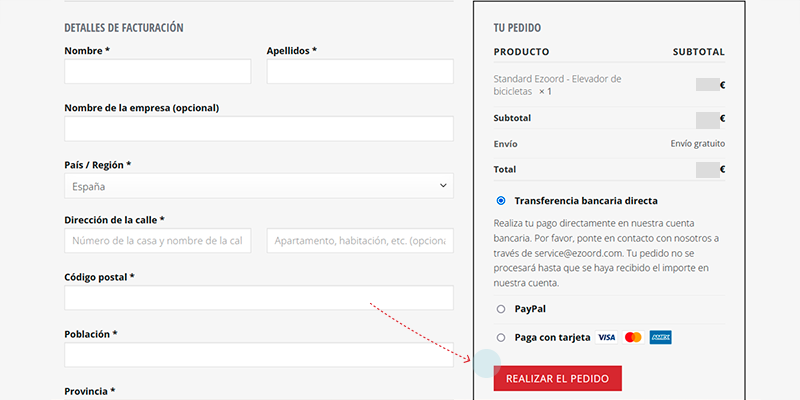
Confirmation of payment and order
If the payment has been made correctly, a confirmation message with the order number will be displayed on the screen and a confirmation email will be sent.
If the payment has not been made correctly, please contact us if necessary to solve the problem.
Once you have made your purchase, a user account will be created, and you will have access to review your orders and change your billing, shipping or contact information.